Table of Contents

Introduction
The built-in Windows Task Manager serves as a solid starting point for system monitoring and process identification. However, for professionals requiring greater depth and detail, it often falls short. This is where Process Explorer, a powerful utility from Microsoft’s Sysinternals, becomes essential. It goes a step further by providing detailed insight into every process running on your machine. This capability is critical for:
- Diagnosing complex system issues.
- Tracking granular resource usage.
- Detecting and investigating malware or suspicious activity.
What is Process Explorer?
Process Explorer is an advanced system monitoring utility that goes far beyond Task Manager. It displays a real-time, hierarchical view of all running processes, their associated threads, handles, DLLs, and resource usage. Originally created by Mark Russinovich, Process Explorer is now part of Microsoft’s Sysinternals Suite, and it remains one of the most trusted diagnostic tools among IT professionals, system administrators, and developers.
Key Features
1. Detailed Process Tree
Unlike Task Manager’s simple list, Process Explorer organizes processes in a tree structure, showing parent-child relationships. This makes it easier to understand which program launched which process, especially when dealing with complex applications.
2. Deep Process Information
Double-clicking on any process opens a detailed properties window showing:
- CPU, GPU, memory, and I/O usage
- Active threads and their states
- Loaded DLL files
- Open file handles
- Security information, such as permissions and digital signatures
3. Malware and Suspicious Activity Detection
Process Explorer allows users to verify processes with VirusTotal directly from the interface. This feature checks running processes against multiple antivirus engines to instantly identify malicious software.
4. DLL and Handle Search
It includes a powerful search function to locate which process has opened a specific file or DLL. This is extremely useful when you encounter “file in use” errors or need to find which app is blocking a resource.
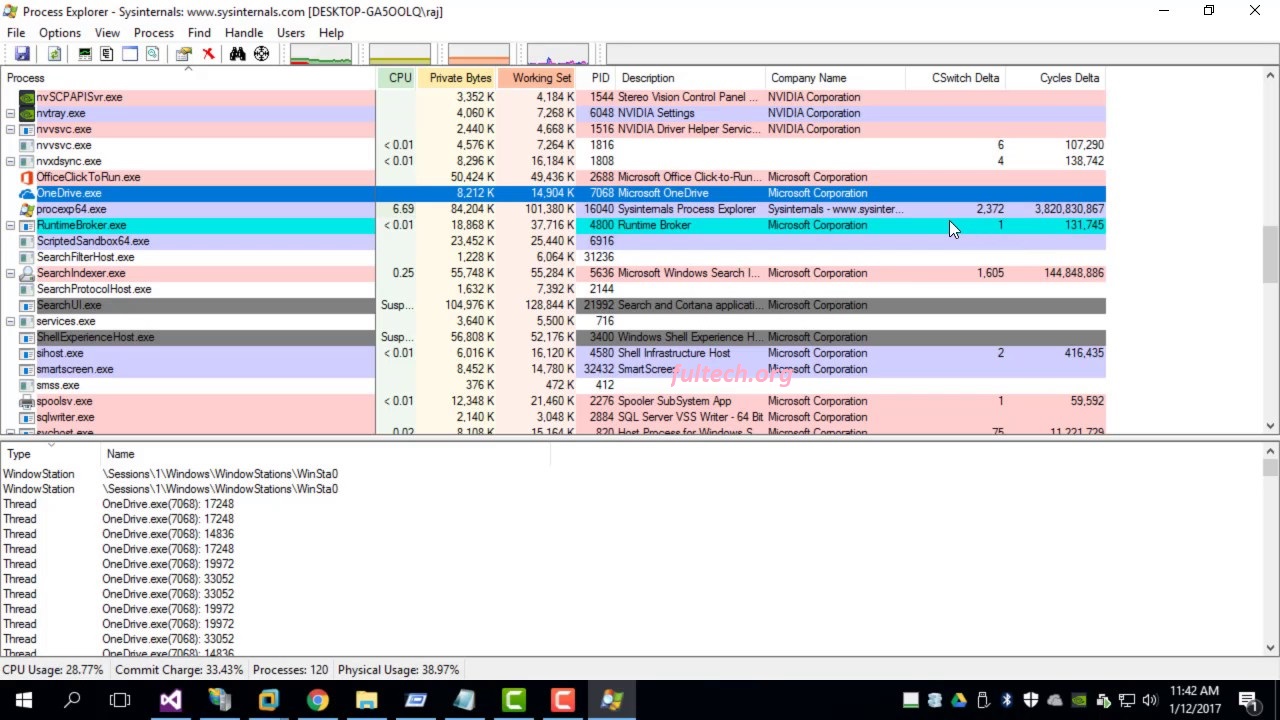
5. Replace Task Manager
Process Explorer can be configured to replace the default Windows Task Manager, so pressing it Ctrl + Shift + Esc launches it instantly.
6. Performance Graphs
Real-time graphs for CPU, memory, GPU, and I/O usage enable users to visualize system load and identify resource-intensive applications.
How to Download and Use Process Explorer
- Visit the official Microsoft Sysinternals website.
- Download the Process Explorer ZIP file.
- Extract and run
procexp.exeorprocexp64.exe— No installation required. - Right-click any process to explore its properties, kill it, or suspend it.
- Since it’s a portable tool, you can carry it on a USB drive and use it on any Windows system without installation.
Benefits of Using Process Explorer
- Detects hidden or malicious processes.
- Troubleshot performance bottlenecks.
- Analyzes software behavior during debugging.
- Helps IT professionals manage systems efficiently.
- Provides transparency into Windows internals.
Drawbacks
- It might be overwhelming for beginners due to its technical interface.
- Lacks built-in automation or scripting support.
- Only available for Windows systems.
Conclusion
Process Explorer is more than a system monitoring tool — it’s a window into the inner workings of Windows. Whether you’re diagnosing performance issues, investigating malware, or simply curious about what’s running behind the scenes, Process Explorer gives you full visibility and control. For any serious Windows user or IT professional in 2025, it remains an essential utility in the Sysinternals toolkit.
It provides full visibility and control, making it indispensable whether you are: Diagnosing performance issues. Investigating potential malware. Simply curious about the processes running behind the scenes.
